Introduction
With coresuite customize from the country package, it is easily possible to add new SAP Business One menu entries. It is even possible to add a menu picture. This post shows, how to create a perfect menu icon with Adobe Photoshop. The menu will appear like the following print screen.
Step 1: Create Photoshop File
Make sure, that the color mode of your Photoshop is set to Web / Internet. You can change it with “Shift + Ctrl + K”.
Next step is to create a new document with 72dpi and color mode RGB. The size of the document must be set to 16×16 px.
The next important point is to set the background color of the file. It should not be transparent, it should be in color #c0dcc0. This color will appear as transparent in the SAP menu later.
Now, you are able to design the icon for the SAP menu. Just add a new layer and be creative.
Save file
The file must be saved in .bmp format to appear optimally
Picture path in customize rule
It is recommended to put the picture in the B1_SHR folder, because all SAP clients have access.
Download
myIcon PSD Template
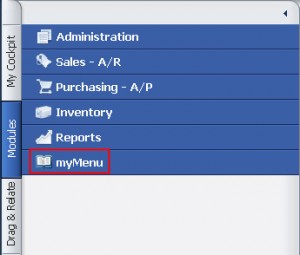
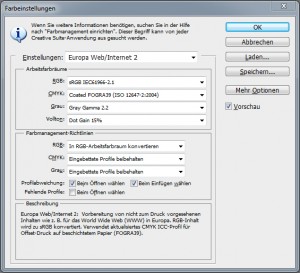
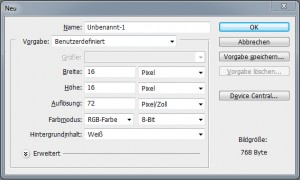
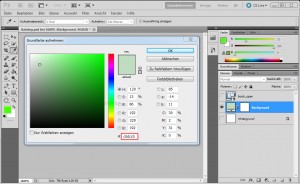

0 Comments