Introduction advanced G/L account determination
Since SAP 9.0 it is possible to create advanced G/L account determination rules. The feature can be enabled by navigating to “Administration > Company Details”. Under the tab Basic Initialization the corresponding flag can be found and activated.
Now, it is possible to define the advanced G/L account determination rules. On the regular window, which can be found under “Administration > Setup > Financials > G/L Account determination > G/L account determination”, there is a new button Advanced.
Advanced rules can be defined with different triggers: For example business partner group, item group, country and more. After defining the triggers, different accounts can be set.
When working with larger lists of rules, it creates too much effort to maintain. In this blog post, I present a customize rule which helps to import advanced G/L account determination rules via an Excel template. This template is easy to maintain and helps to save time.
Install customize rule
To use this feature, you need to have SAP Business One 9.0 or later and coresuite country package. Just download the customize file from the link provided on the bottom of the page and import it via “Administration > Add-Ons > coresuite customize > Import / Export > Import Rules”.
Import advanced G/L account determination rules
Use the Excel template provided on the bottom of the page. Each rule needs at least a code and a period category indication, which can be defined in the first 2 columns. The description column is optional. Now it is possible to set the triggers which can be:
- ItemGroupName
- ItemCode
- Warehouse
- BPGroupName
- BPCode
- DeliveryCountry
- TaxCode
With the next columns, it is possible to define the different system accounts. If a rule is triggered and an account is set, it overrides the account which is defined in the general account determination.
IMPORTANT TO KNOW: With this tool, you can add new rules, and you can also update existing rules, when the code and period category matches. After filling the Excel, just navigate to “Administration > Setup > Financials > G/L Account Determination > Excel Import” and select your file. The importer updates row by row and indicates the progress on the bottom of SAP screen.
When all the rules are added / updated, there is an indication in the end.
There is also an error handling. If you define for example accounts which not exists or whatever, the import stops and shows you the error:
Downloads and further information
- AdvancedRules: coresuite customize import file and Excel template to maintain rules
- SAP Account determination: Link to SAP Business One G/L Account Determination Manual
- Advanced Account Determination: Advanced G/L Account Determination manual provided by SAP

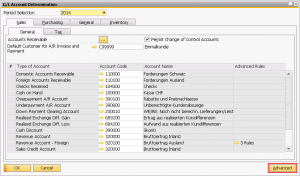

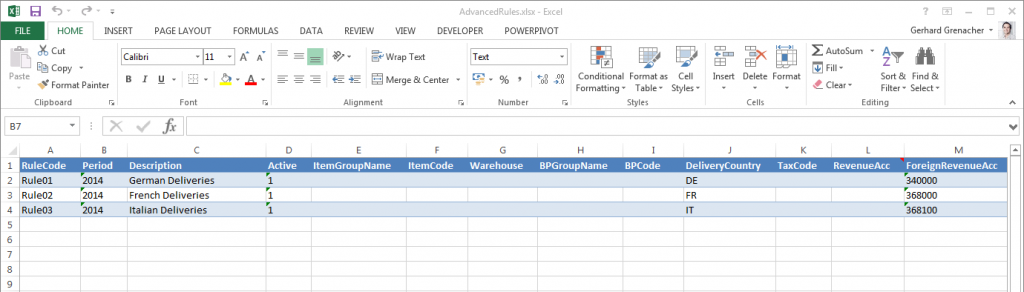
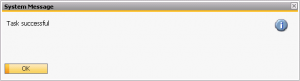
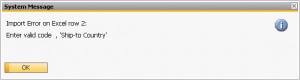
0 Comments