Introduction
I’m just testing the SAP forms extender which will be part of coresuite customize in one of the next country package releases. It is a nice tool, which gives additional possibilities to optimize the appearance and handling of user defined tables. To show, how this tool works, I use a small use case, which I implemented on a customer project.
Use case
We want to define warranties for items. But: The items have not only 1 warranty, there are multiple warranties possible per item. This means, 1 user defined field on the item form is not enough. And also multiple user fields on the item form sounds bad. It must be dynamic. This warranty information we can use for example for printing purposes.
Configuration
We need 2 additional user tables to maintain the warranties. One user table contains the parts of the items like “Frame”, “Wheel” and so on. We need to register this user table, so we can translate the parts later. The second user table contains the warranties.
1. Registered table for the parts
2. Table for the warranties
The second table is normal user table. The column Part is linked to the first user table. So, it is possible to assign to the item the parts and define the warranties in months.
Use the forms extender to customize the UDT appearance
With some additional configurations using the forms extender, there is a possibility to define those warranties directly on the item master data form. The forms extender contains 2 tabs: General and Fields. Both are explained below.
General Configuration
Open the Forms Extender under “Administration > Add-Ons > coresuite customize > SAP Forms Extender (UDT)”. In the general configuration we have following possibilities:
- User defined table: Choose the UDT, in our case it is the Warranties table.
- Parameter(s): Possibility to define parameters, they should appear in this form: [%ItemId5]
- Filter: Here we can use the placeholder in the filter expression. In our case, we didn’t use a parameter, we use the expression U_ItemCode = ‘[%DocKey]’
- Triggered from Form Type: This is the form, where we want to use our customized UDT. The form 150 is the item form.
- Triggered from Menu: It is possible to place the UDT in the SAP menu. Because we open the form from the item master data, the field is inactive
- Menu Id: If the menu trigger is used, here is the possibility to give an ID
- Menu description: This description appears on the right click menu on the item form. (It is also possible to place such an UDT directly in the SAP menu)
- Resulting Form Title: Title of the UDT, which appears after using the right-click menu.
- Resulting Form Type: You can give a form type to the UDT. This can help, when you need to do additional customizing rules on this form.
- Supporting Functionality: Defines, what an user can do on this UDT.
Fields Configuration
In the second tab, it is possible to choose, which columns should appear in the form, and if the they are visible or editable. The field Part is linked to the UDT, and it has the type DropDown. The column ItemCode, I did not set to editable, because this is the filter-field (DocKey expression in general tab), and the user should not change this field by himself.
Result: Define warranties on the item form by right-click menu
In the right-click menu, there is a new entry called Define Warranties, as we defined it in the field Menu description. In the form which pops up, it is possible to define the warranties for the specific item.
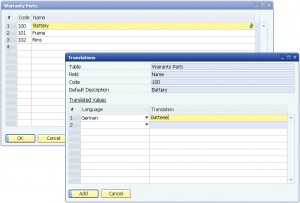
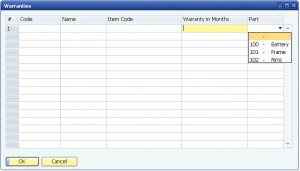
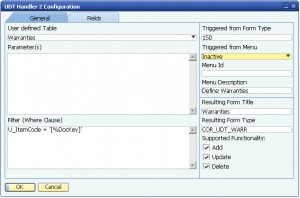
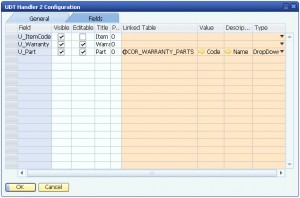
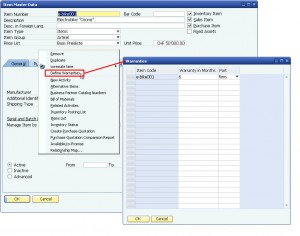
0 Comments