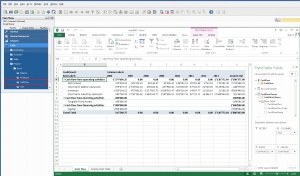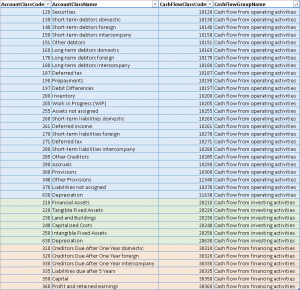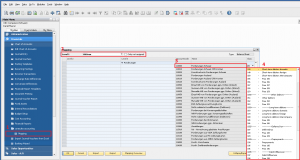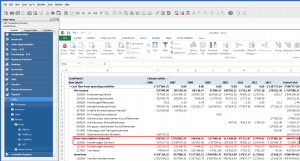Introduction
A main feature of coresuite finance cube is the cash flow statement, one of the most important instruments of every CFO. But what is a cash flow? Why is it important? How does it work? How is coresuite cube able to present cash flow. With 2 blog posts, I try to explain it.
- Cash flow with SAP Business One and coresuite cube part 1
Theory about cash flow and its 2 methods - Cash flow with SAP Business One and coresuite cube part 2 (this post)
How does coresuite finance cube apply the theory of part 1
Now, part 2 highlights the technical aspects. How do I set up a cash flow statement with coresuite cube? How can I customize the mapping between my G/L accounts and the cash flow classes? This article answers your questions and explains how coresuite cube generates the cash flow statement based on SAP Business One data.
Prerequisites
In order to do interactive and handy cash flow reporting in SAP Business One you need the following coresuite add-on’s:
coresuite accounting
coresuite accounting provides you with the ability to assign your G/L accounts to so called account classes. These account classes are then automatically assigned to cash flow classes and groups which represent the basic framework of a cash flow statement (operating / investing / financing activities).
A really cool feature of coresuite accounting are the predefined mapping templates which automatically link your G\L accounts to the correct account classes (if your localization is covered by the set of available templates). Thanks to this you can run your cash flow cube report without any further configuration efforts.
coresuite finance cube
corsuite finance cube gathers all relevant information from your financial postings (balance sheet / profit & loss statement) and links this information with the framework which was created by coresuite accounting. Basically, coresuite finance cube connects every single journal entry to the correct cash flow class.
This is done automatically every night (or whatever schedule you specify). The cube could even be refreshed by your CFO from within SAP Business One. Refer to the blog entry “Process coresuite cubes with customize” for more information.
Outlook
Once your system is set up and the necessary configuration is done, it is very easy and to start analyzing your enterprises cash flow statement.
The results delivered by our cash-flow cube are presented using Microsoft Excel and its standard pivot tables. Thanks to this the report can easily be enriched with additional dimension data (G / L accounts, time, etc.) and even its look and feel can be adjusted to your individual needs. Let’s get started with the in-depth analysis of your enterprises financial situation…
Setting up the cash flow statement
The very first step is downloading and installing coresuite accounting for SAP Business One. Once this is done you can start to set up or verify the mapping between your G/L accounts and the account classes which are then transformed into the cash flow statement.
coresuite finance cube is based on the indirect cash flow calculation method.
The table underneath lists the most used account classes of coresuite accounting and their assignment to the cash flow groups.
Mapping G/L accounts to account classes
In order to check or specify the mapping of G/L accounts the the account classes we use coresuite accounting. Our example is based on the account “110000 – Forderungen Schweiz” (Short-term debtors Switzerland).
- Go to Financials -> coresuite accounting -> Mapping to start the account mapping menu.
- Choose the group of accounts you would like to map (in this example I chose “Assets / Aktiven”).
- Look for the account you want to (re-) assign and open drop-down menu on the column “Class”.
- A pre-defined list of account classes appears and you can choose the class you want this particular account to be assigned to. Please refer to the table above to identify the correct account classes.
The illustration underneath shows how to get to the mapping menu and where to click in order to execute the steps 1-4. Repeat this for each account you want to (re-) assign or to verify.
Once this is done you can re-load your coresuite finance cube and check the results using its Excel bases cash flow report. Your balances should now be displayed under the correct cashflow class / group.
Conclusion
Cash flow analysis has never been easier than with coresuite finance cube. We hope that this blog entry helped to set up your individual cash flow reporting correctly.
Do not hesitate to contact us if you have further questions on financial reporting with coresuite tools.
(coresystems.ch, http://coresystems.ch/de/ueber-uns/newsroom/category/blog/cash-flow-sap-business-one-coresuite-cube-part-2/, March 18, 2014])