Introduction
It doesn’t matter which permission SAP users have: They are always able to open the User-Defined windows in SAP Business One. There is no permission to avoid users to open those windows. For every user it is possible to change important settings which are maintained in UDT (user-defined table) or read out some confidential information. The coresuite optimizer rule attached to this blog helps to prevent users opening those windows.
Optimizer rule
When a user tries to open a user-defined window, the optimizer rule checks, if the user is a Super User. If yes, nothing happens, the windows opens as usual. But if the user is not a Super User, a message appears as illustrated in the following print screens:
Download
Download the rule here: Disable user-defined windows
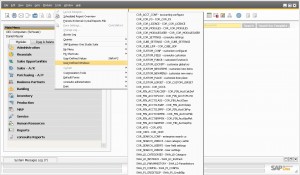
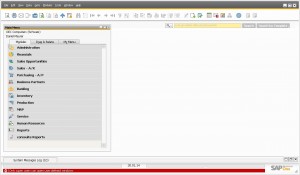
4 Comments
Kiran · October 14, 2014 at 09:32
User Defined windows has a form number/name.
You can use the additional authorization creator to prevent access to the formid using standard B1 funcitonality
Geri Grenacher · October 14, 2014 at 13:38
Hi Kiran. That’s true. Thank you for the hint. The problem which I see is that with all AddOns which I use, there are more than 100 UDT’s. So I just want to block all of them. And for those, where users need to do something directly, I place it into the SAP menu with a small customization. So they never need to click around those user window menu.
Tony · October 21, 2014 at 08:24
Hi Geri,
the link is not working can you check it please.
Geri Grenacher · October 21, 2014 at 16:54
Can you make a right-click on the link and “download as”… This should work.