Introduction
After installing coresuite cube, pre-defined reports which contain inspiring content are directly available in the SAP menu.
Users can start working with the files, re-arrange the pivot tables and charts and also save it to their desktop for further use. Do you want to place another pre-defined report in the SAP menu? No problem, with coresuite customize from the country package it is done in a minute!
How to place your own reports into SAP menu
The first step is to create an Excel-File with your desired content. The advantage of Excel is the flexibility: From simple pivot tables to complex formulas and illustrations – there is no limitation. Now it is time to save the Excel. But where? The folder must be accessible by the SAP users. Why not use the B1_SHR folder, which is definitively accessible by all the SAP clients? In this example, I created a separate folder, which contains the Excel template.
It makes sense to restrict the permissions to the folder: Administrators should have full access and the rest only read access to the folder and its files.
The last step is to place the file into the SAP menu. This can be done via a New Menu rule in customize, type SHELL command:
The shell command is just the path to the Excel file in the B1_SHR folder:
Result
To see the result, it is necessary to restart SAP / coresuite. The users have now an additional report in the SAP menu:

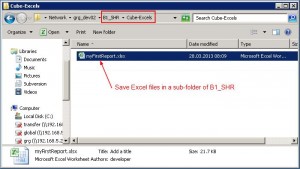
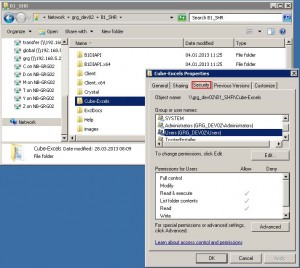
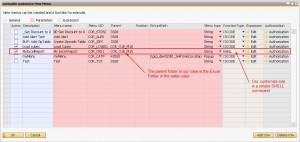
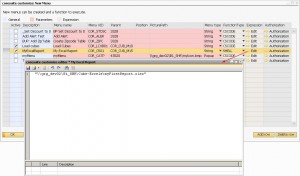
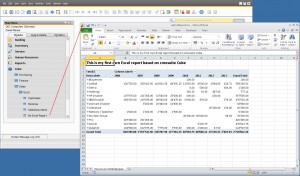
0 Comments